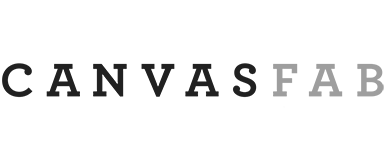Uploading Images
We want to ensure you receive the best possible print quality from CanvasFab, so we’ve put together this handy resource library to guide you through uploading files.
Following these steps will help us deliver prints that meet your expectations and showcase your images beautifully.
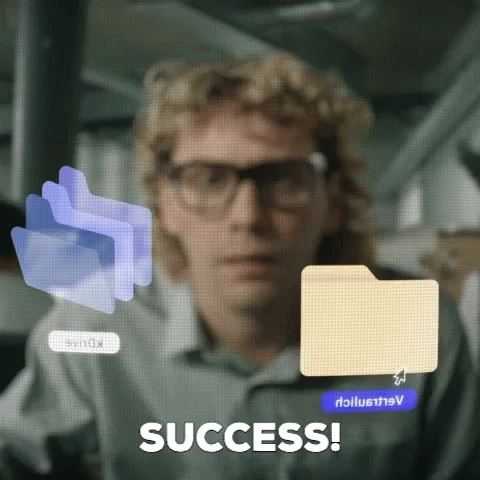
Images from Your
Photographer/Session
Please request high-quality JPEGs from your photographer for the best print results. Files directly from the photographer are typically optimized for printing, ensuring crisp, vibrant images.

What NOT to Do
Avoid Uploading Screenshots: Screenshots from your computer or phone are low-resolution and will not provide the clarity required for high-quality canvas prints.
File Size Limit: Our image uploader has a 100MB maximum limit. If your image exceeds this size, you can easily share it with us using CanvasFab’s WeTransfer link.
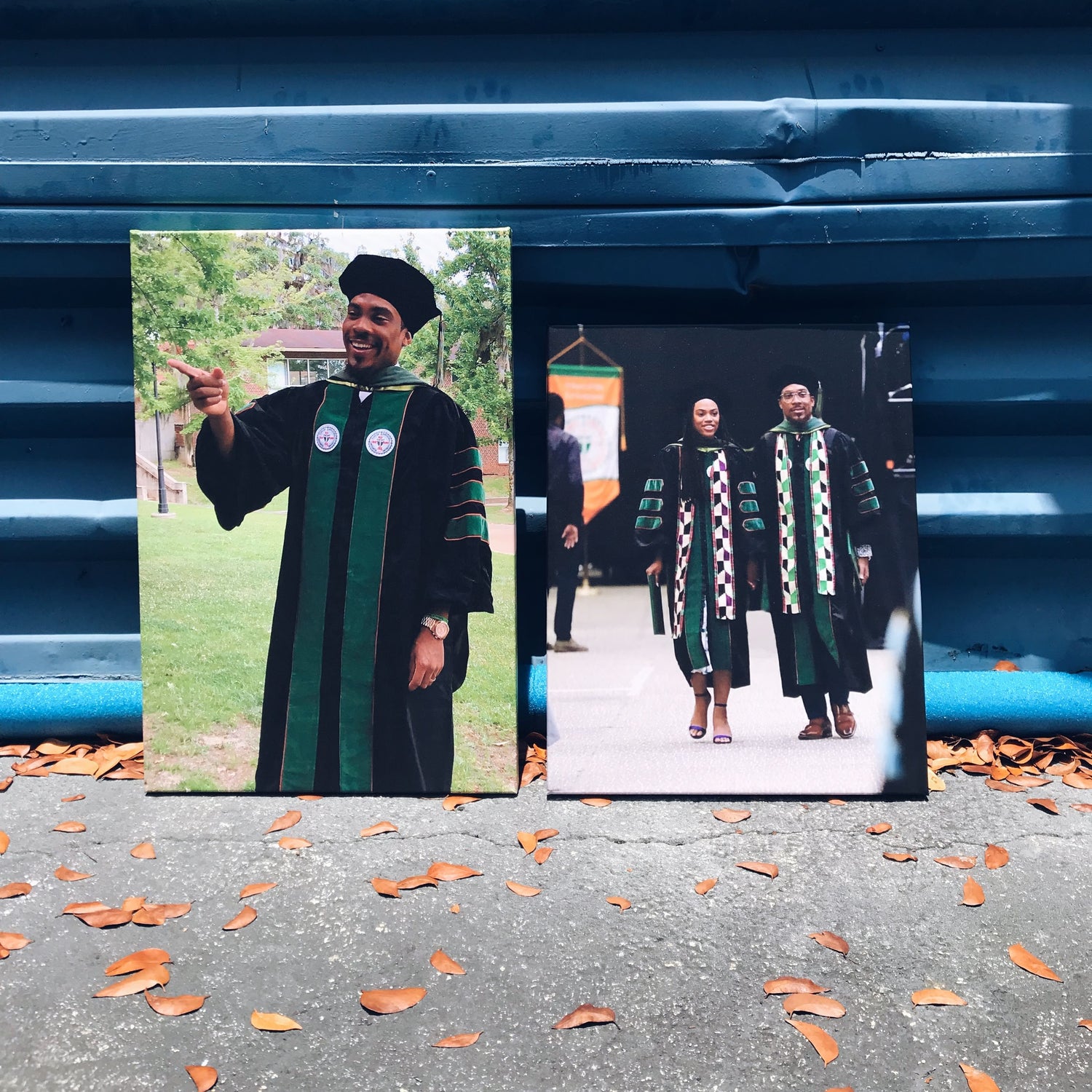
NEED HELP?
Courtesy Check
If you’re unsure whether your files meet the requirements, we’re happy to help. Simply upload your files to our website and save them to your favorites. Then, contact us, and we’ll review them for you to ensure they’re ready for printing.



Additional Tips for Preparing Your Images
File Format Advice:
While JPEGs are ideal, you could mention that PNGs are also acceptable for images with transparency. TIFFs can be allowed for higher quality, but they must remain under the file size limit.
Aspect Ratio & Cropping Guidance:
To achieve the best results for your canvas print, it’s important to ensure that your image’s aspect ratio matches the dimensions of your chosen canvas size. When the aspect ratio doesn’t align, part of your image may be cropped or distorted to fit the canvas, which could result in losing essential details or altering the composition. For example:
If your image is a square (1:1 ratio), it works perfectly for square canvases like 12"x12" or 24"x24".
If your image is a rectangular landscape (e.g., 3:2 ratio), it will fit sizes like 30"x20" or 36"x24".
If you’re unsure about the aspect ratio of your image, we recommend using an online cropping tool or software like Photoshop, Lightroom, or Canva to adjust the proportions.
Resolution Guide
For the best results and the sharpest prints, we recommend that your images be at 300 DPI (dots per inch). This resolution ensures excellent clarity, detail, and vibrancy for your canvas print, especially for standard sizes.
However, for larger prints, slightly lower resolutions, such as 150 DPI, can still produce great results. Larger canvases are often viewed from a greater distance, so the slight reduction in sharpness won’t typically be noticeable. That said, lower resolution images may appear pixelated or blurry when viewed up close, so it’s always best to use the highest-quality file available.
Common errors and how to avoid them:
Uploading Compressed or Low resolution files: Avoid using images saved from social media or screenshots, as they are often heavily compressed and low-resolution. Use the original, high-quality file instead.
Over-Editing Images: Excessive editing can lead to color inaccuracies or loss of detail. Stick to natural adjustments and ensure your file is saved in sRGB color space for accurate printing.
Using Watermarked Images: Ensure your file is free of watermarks or overlays, as these will appear on the final print. Always upload the clean, original version of your image.
Committed to Your Happiness
Your satisfaction is our priority, and we’re here to make the process as smooth as possible. If you have any questions, feel free to reach out—we’re always happy to assist!